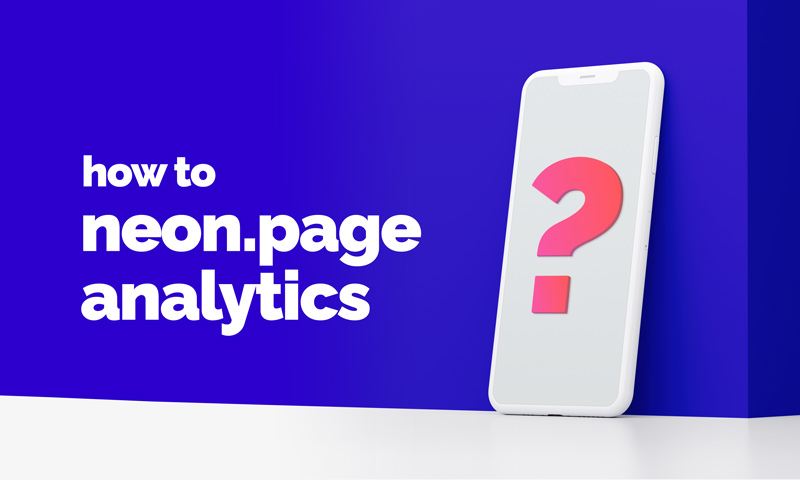How to see what’s happening on your neon.page
If you haven’t used Google Analytics, nor a Meta Pixel before, we suggest to start with Google Analytics, as it is much simpler to set up and easier to use.
How to see individual link click data in Google Analytics
Connect Google Analytics
Individual link click data is only visible in Google Analytics (for now), so the first step is connecting Google Analytics with your neon.page (like in this tutorial).
Make sure that you are using a Google Analytics 4 property.
Once connected, neontools will send an event to your Google Analytics Property every time a link is clicked on your neon.page.
This event is called “click” and has multiple parameters like:
- link_url: The URL your link points to
- link_classes: The type of link that was clicked like a social link, a big or small block, etc.
Tracking individual link clicks in Google Analytics
This guide will show you one simple way of doing it, but you can of course go crazy and do different things!
- Log in to your Google Analytics account.
- Click on Reports in the sidebar.
- You should land on the Reports snapshot page.
- Go to Events in the Engagement menu.
- For now you don’t see much useful info, which is why we’re going to customize this report.
- Click on Customize report in the top right.
- This should open a sidebar on the right. In that sidebar, click on Dimensions.
- Now click into the Add dimension search field, search for “Link URL” and select it.
- Then click on the 3 dots on the right of Event name and Remove this dimension.
- Now click on Apply in the bottom right and then on Save in the top. Click Save changes to current report and confirm (you can also save it as a new report if you like).
- Going back to the report now, you should see each URL individually and the amount of clicks it received.
That’s it
As mentioned before, you can of course spend much more time to customize the report even further.
Ready?
All tutorials
FAQs |
for specific answers |
before you start |
set up your account |
how to upgrade to neontoolsPro |
boost your tools |
Post Automator |
automate your Social Media |
neon.ly |
URL shortener |
neon.page |
microlanding pages / link in bio |
neon.page link clicks |
tracking individual link clicks |
neon.page + Google Analytics |
track your page with GA4 |
neon.page + Meta Pixel |
track your page with Meta |
neon.page + Matomo |
track your page with Meta |
Collect emails |
collect emails directly from your neon.page |
Custom Domains |
add custom domains to neon.ly or neon.page |
Social Audit |
influencer analyzer and collections |
Hashtag Analyzer |
for Instagram™ hashtags |
Interest Browser |
for Facebook™ Ads |
Reach Calculator |
for social media campaigns |
UTM Generator |
to track your links |
QR Code Generator |
create offline links |
Browser Extension |
for neon.ly & Social Audit |
Why we built neontools
We built neontools.io because we were overwhelmed by the number of marketing tools we were using to help our clients. The neontools.io platform, therefore, provides all these classic and essential marketing tools in one place.